1. Open your telegram app and select your group. Note: The below screenshots will vary based on the Telegram app that you choose.
2. Click on the name of the Group to open the group settings menu
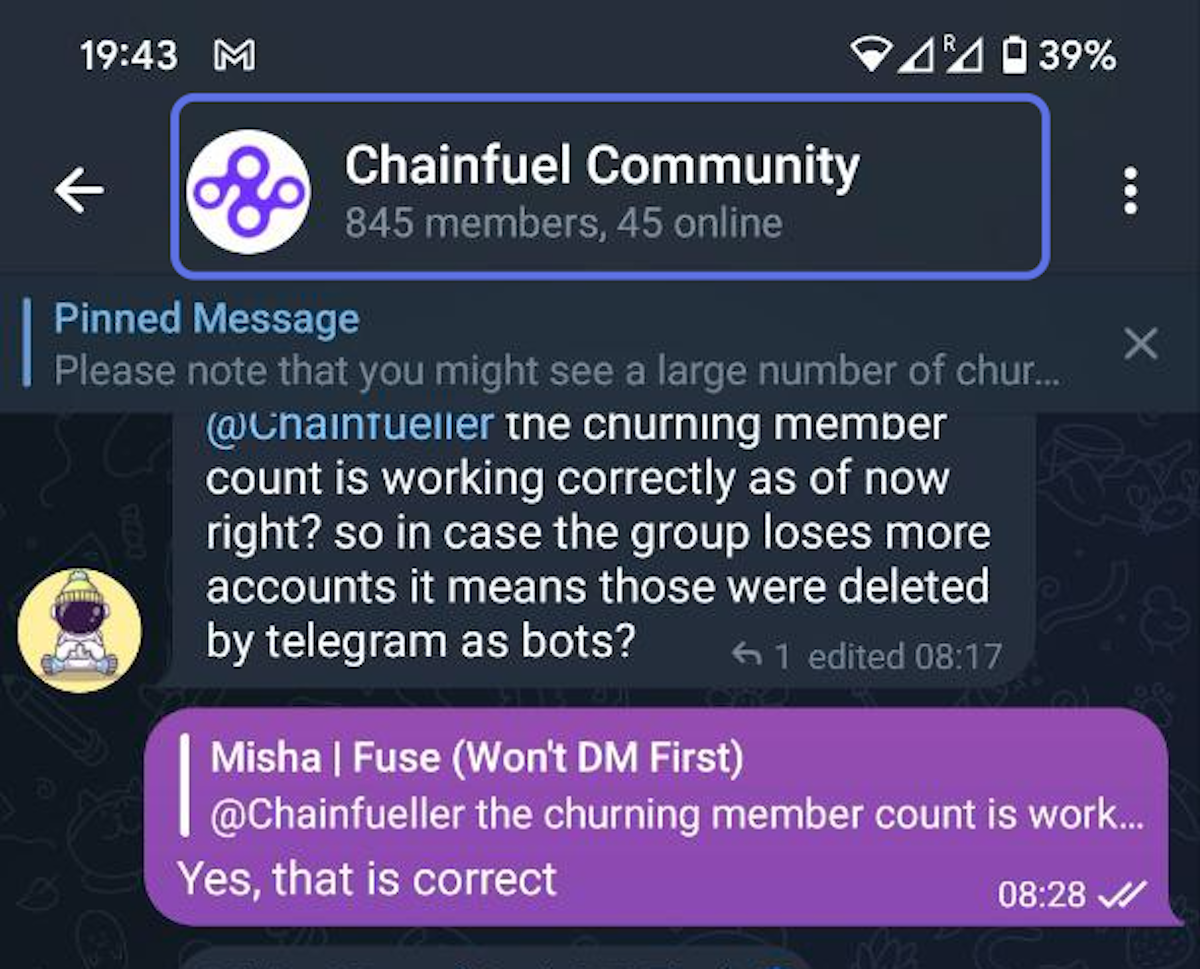
3. Press the edit icon on the top right
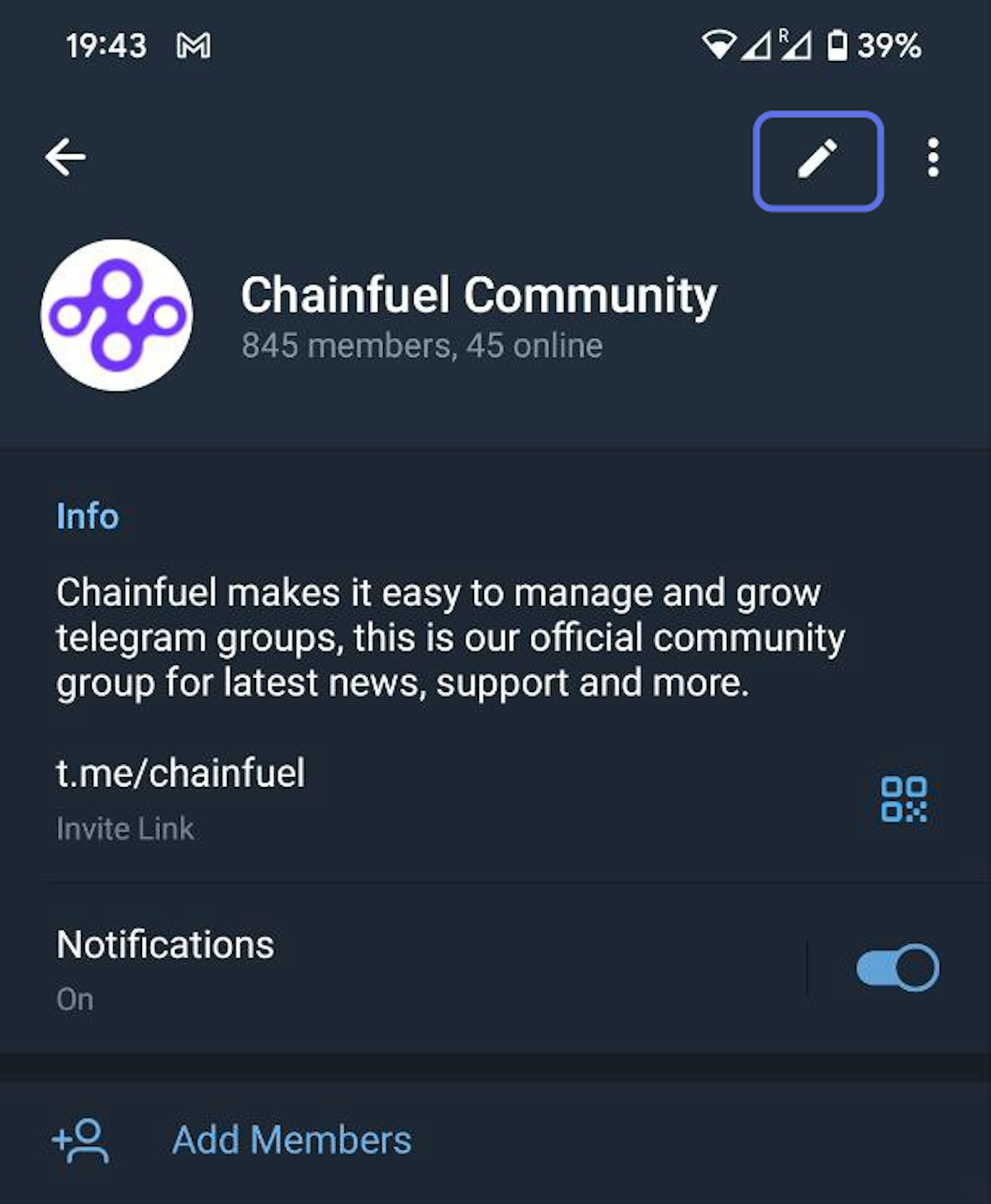
4. Press 'Administrators'
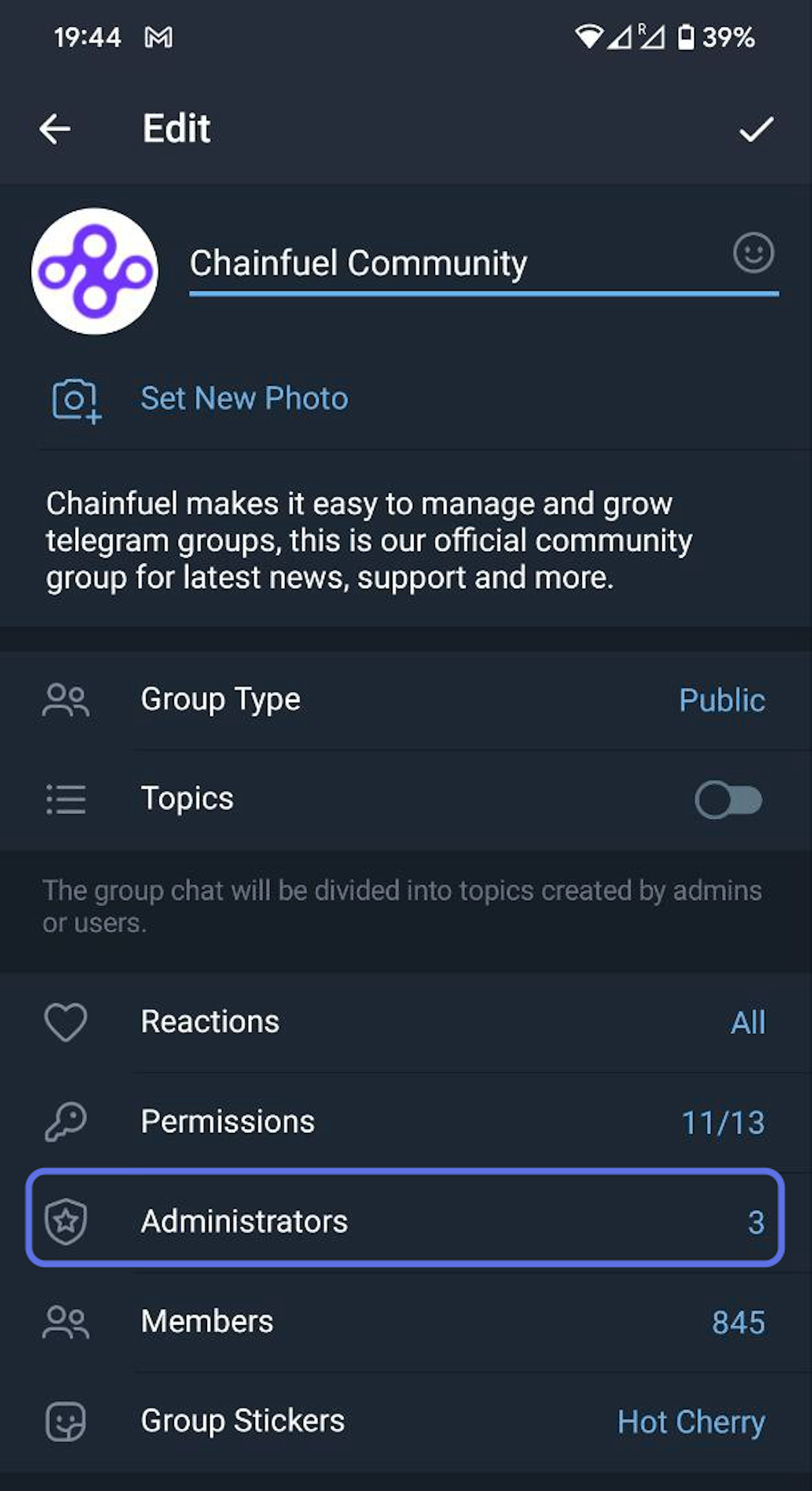
5. Click on 'Add Admin'
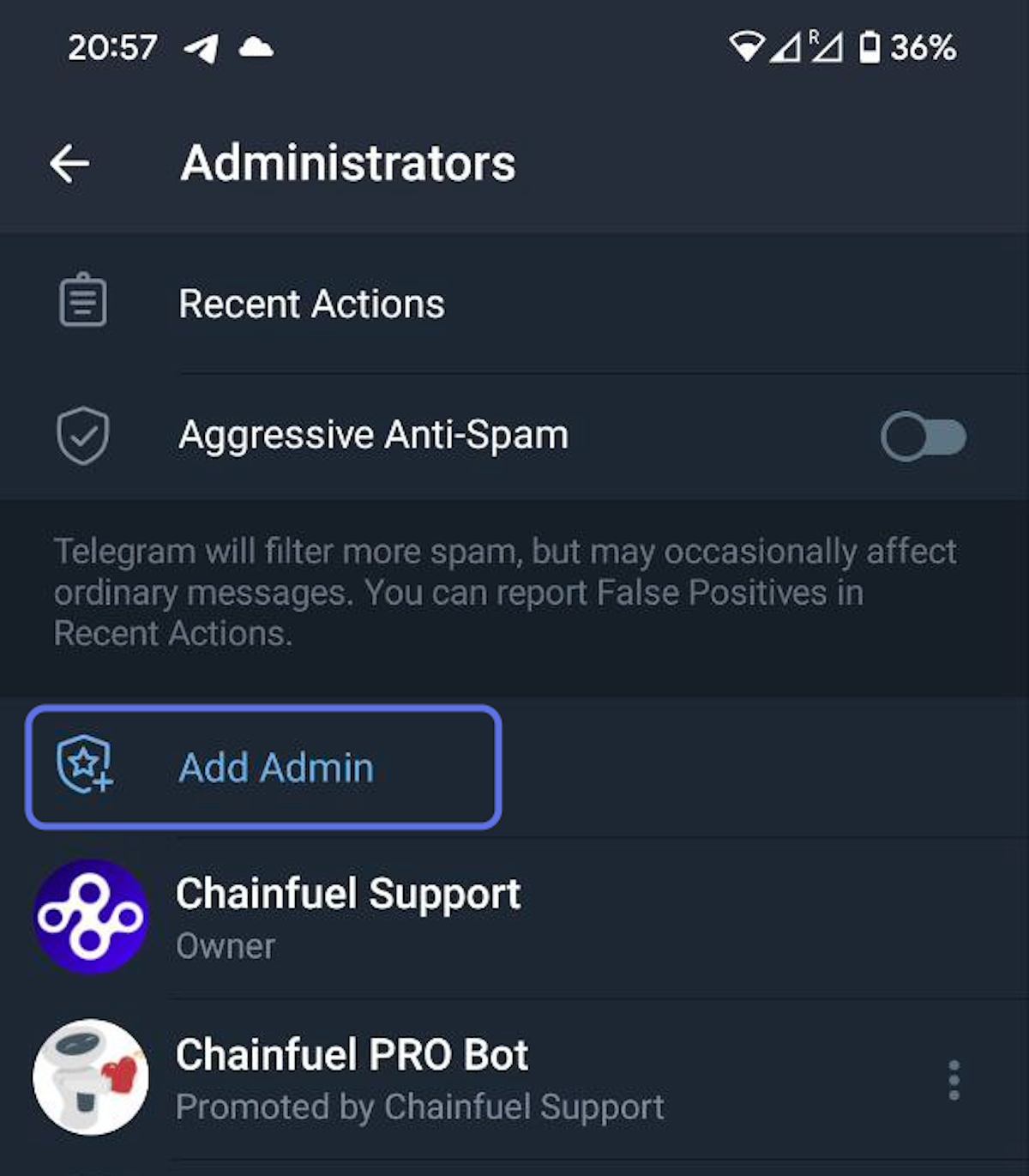
6. In the 'Add Admin' screen, search for 'Chainfuel Bot' by pressing the search icon. If you have a custom bot setup, search for the name of your custom bot instead
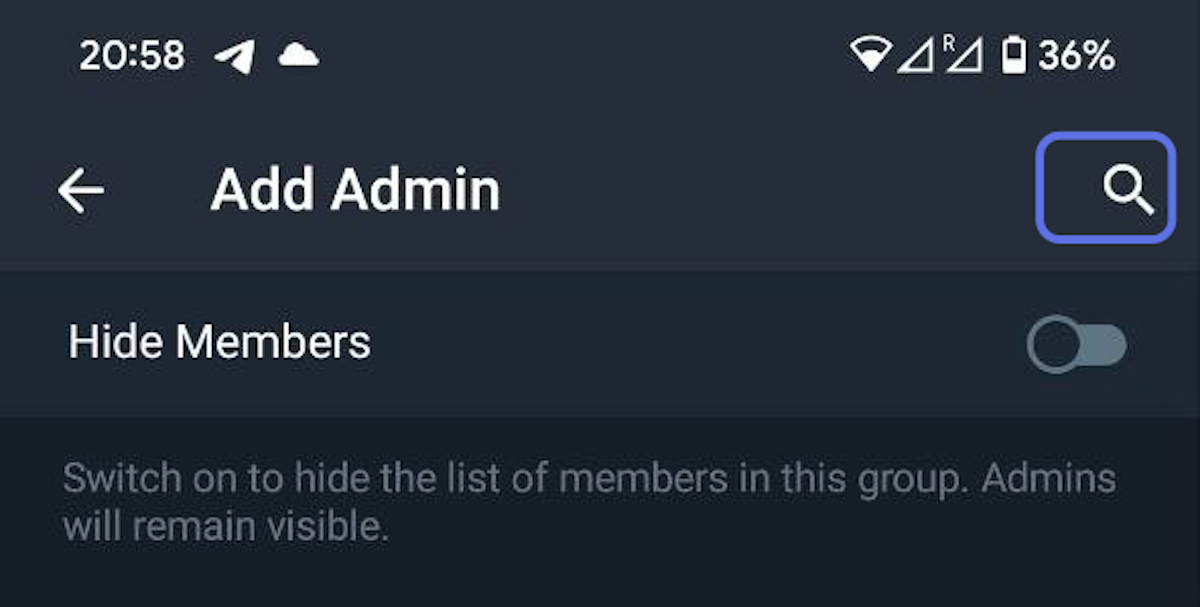
7. Select 'Chainfuel Botler' or your custom bot
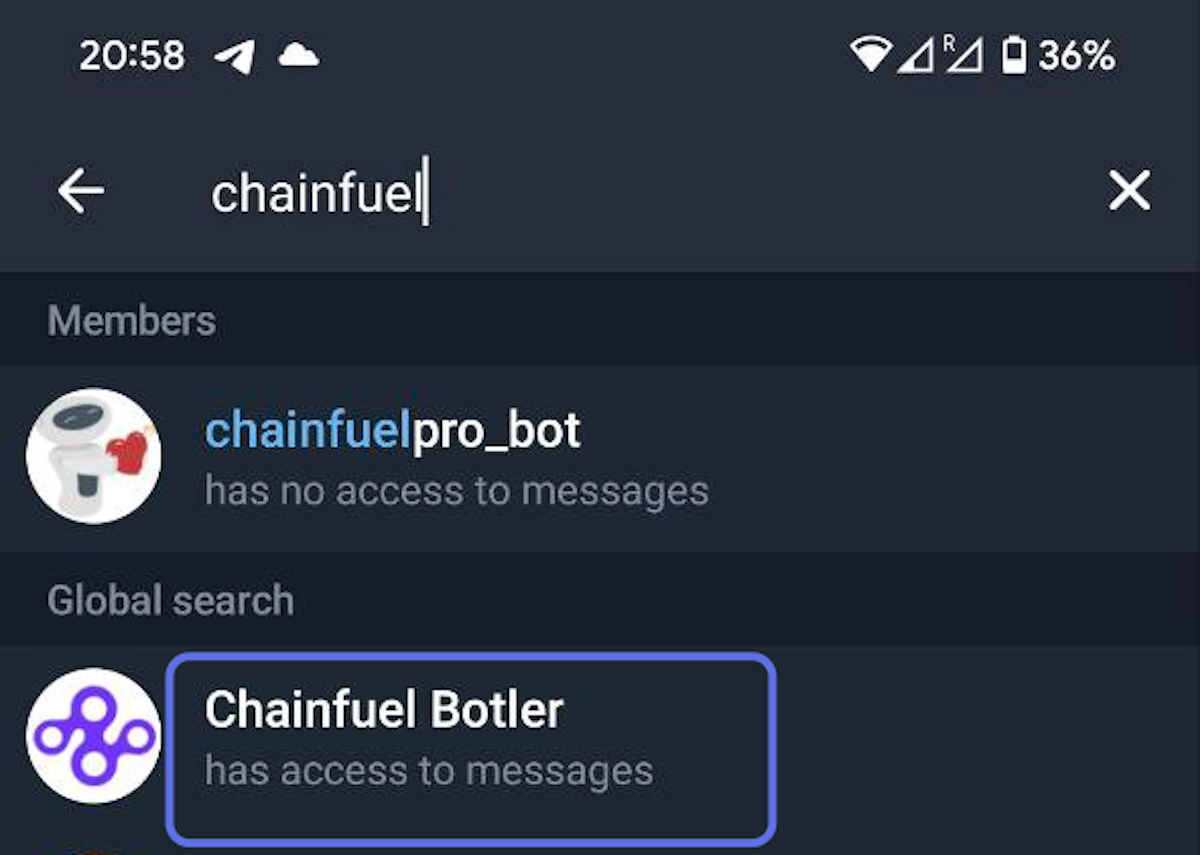
8. Enable the Admin rights for your bot and save the settings. The rights to 'Add New Admins' and 'Remain Anonymous' are optional and can be left unchecked.
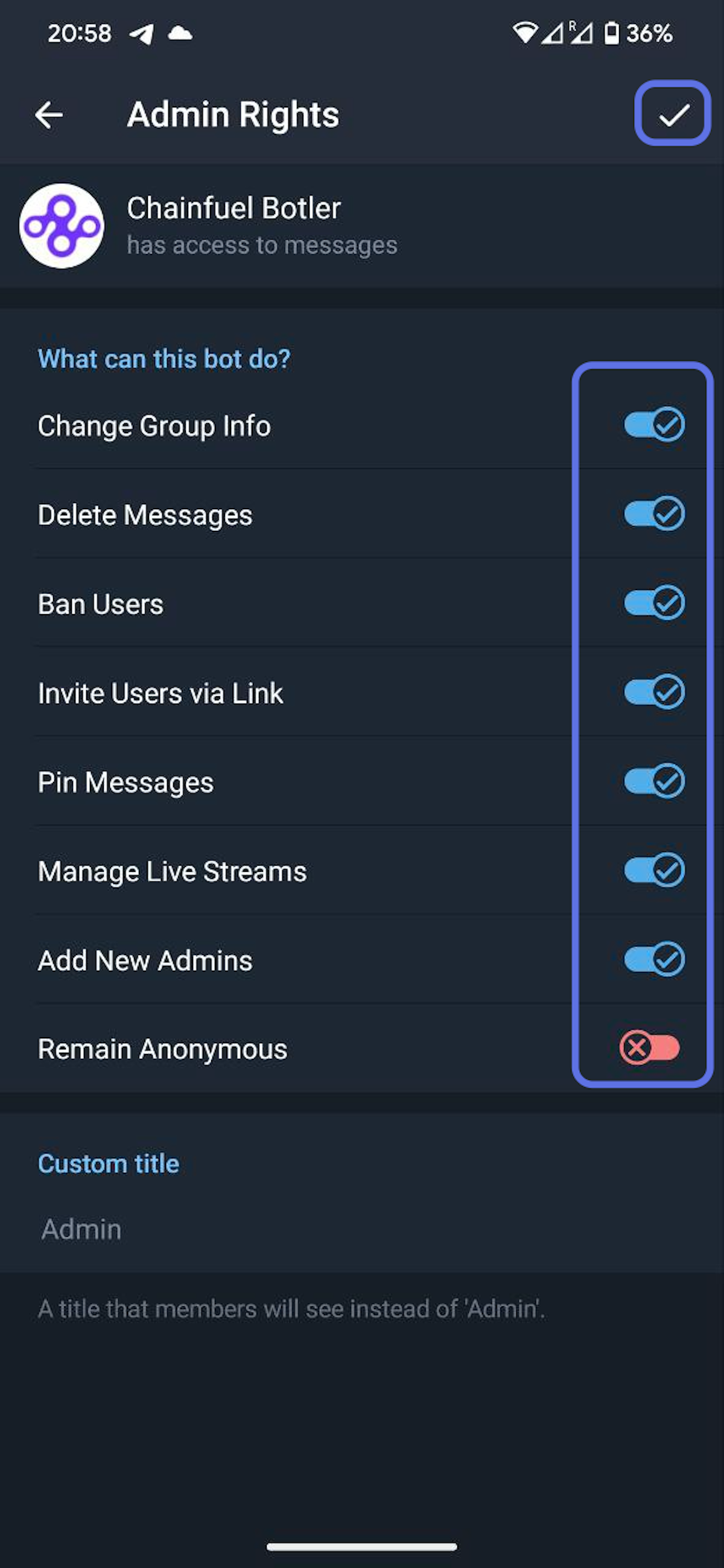
9. Goto your group's Anti-Spam page to verify the admin permissions are setup correctly for your bot.
Was this article helpful?
That’s Great!
Thank you for your feedback
Sorry! We couldn't be helpful
Thank you for your feedback
Feedback sent
We appreciate your effort and will try to fix the article