2. After you selected the plan, click on Add To Group next to the Chainfuel Bot. You can also choose a Custom Branded Bot if you don't want to use the Chainfuel Bot. We recommend either downloading the Telegram Desktop app or use your phone to complete the below steps.
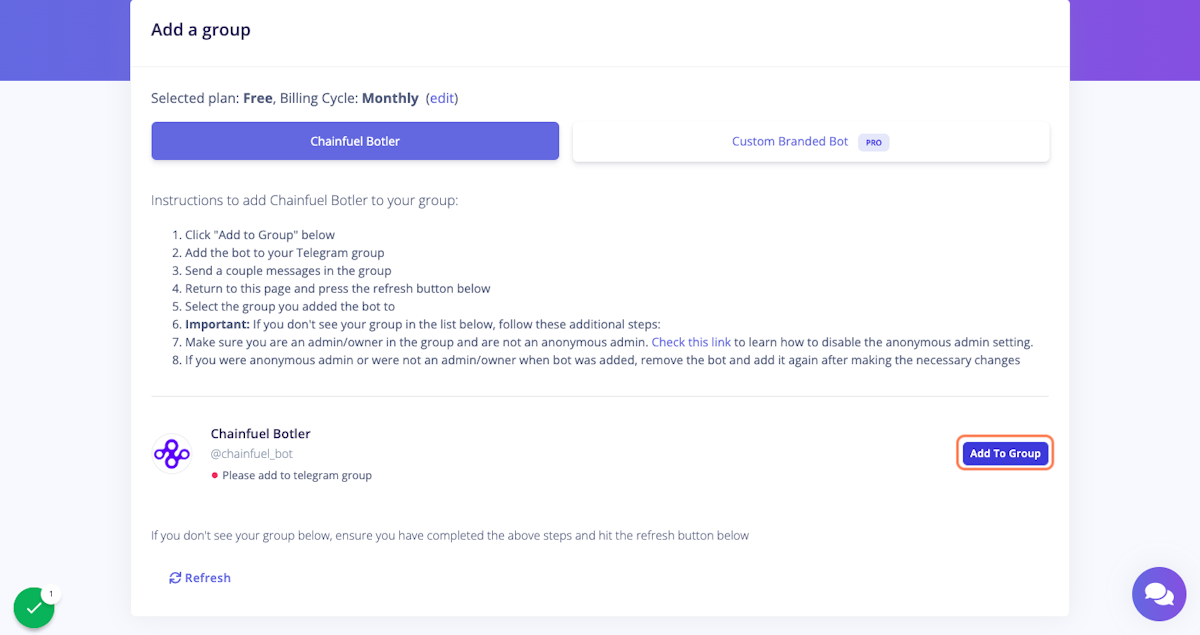
3. Once you click on 'Add to Group', if you are on your phone you'll be redirected to the Telegram app with the option to start the bot. If you are using the desktop app, choose the option to open with the Telegram app.
4. Open the Chainfuel Botler message and press Start.
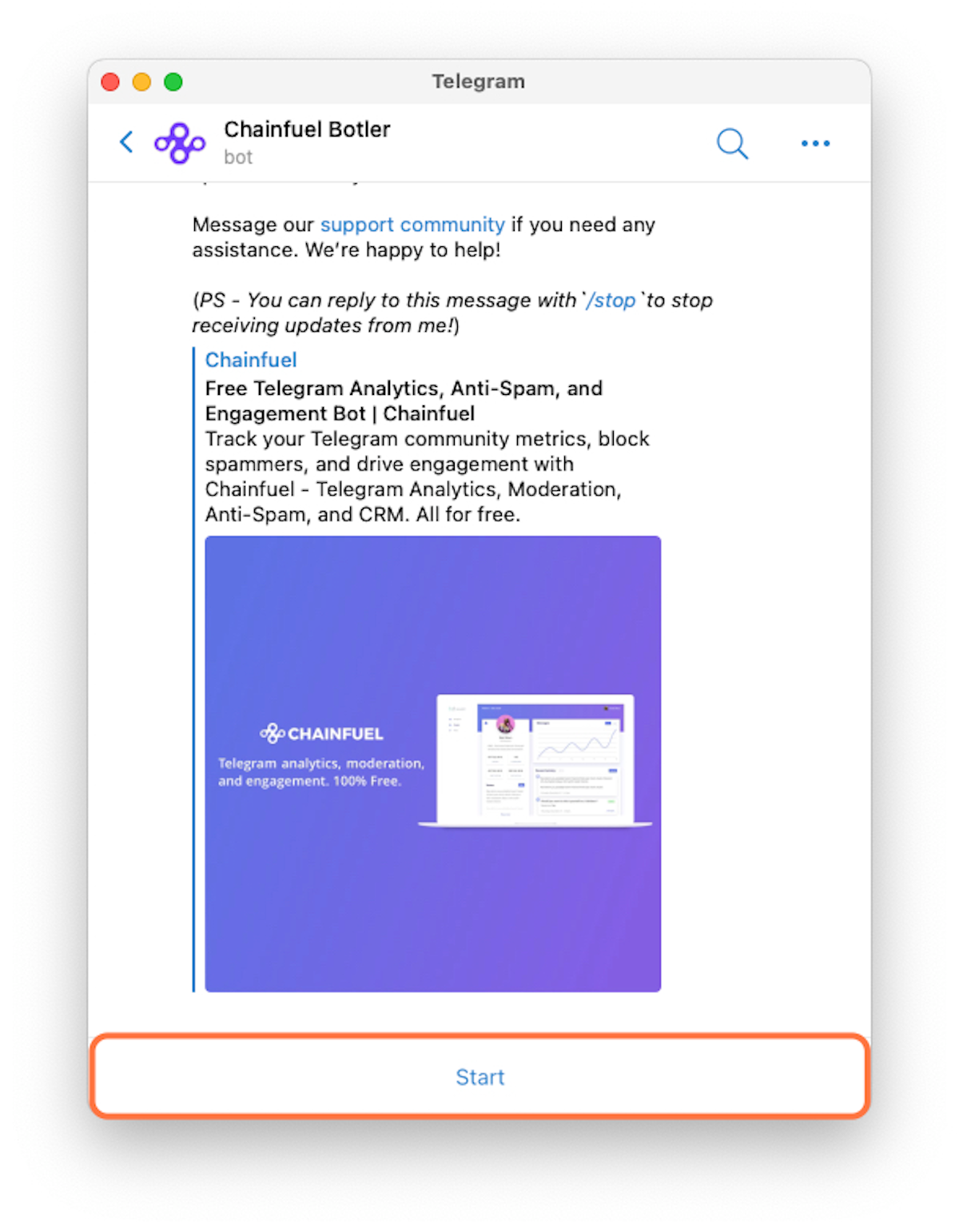
5. Click Add Me to Your Group.
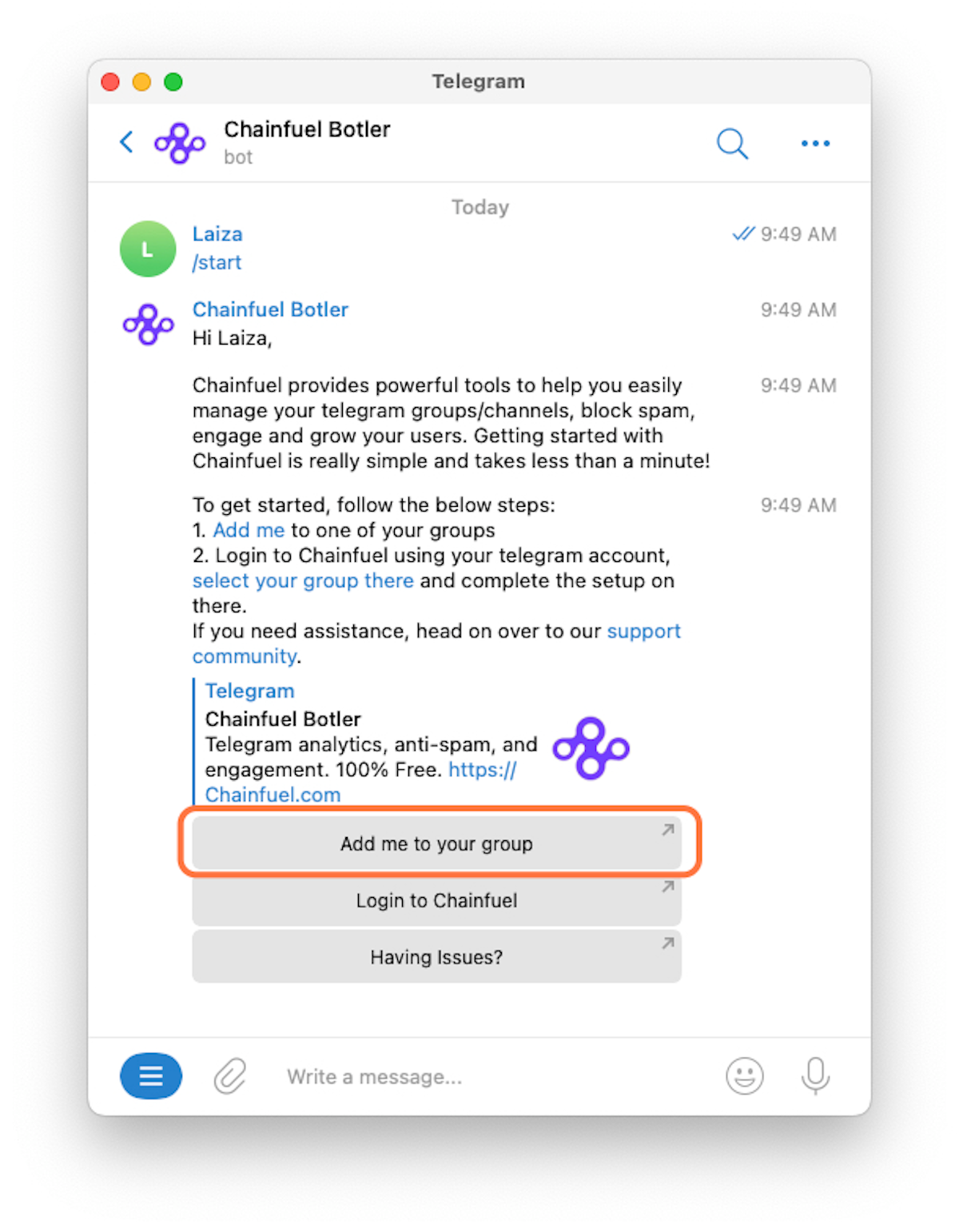
6. The list of all your Telegram groups will appear. Select a group to add the Chainfuel bot to.
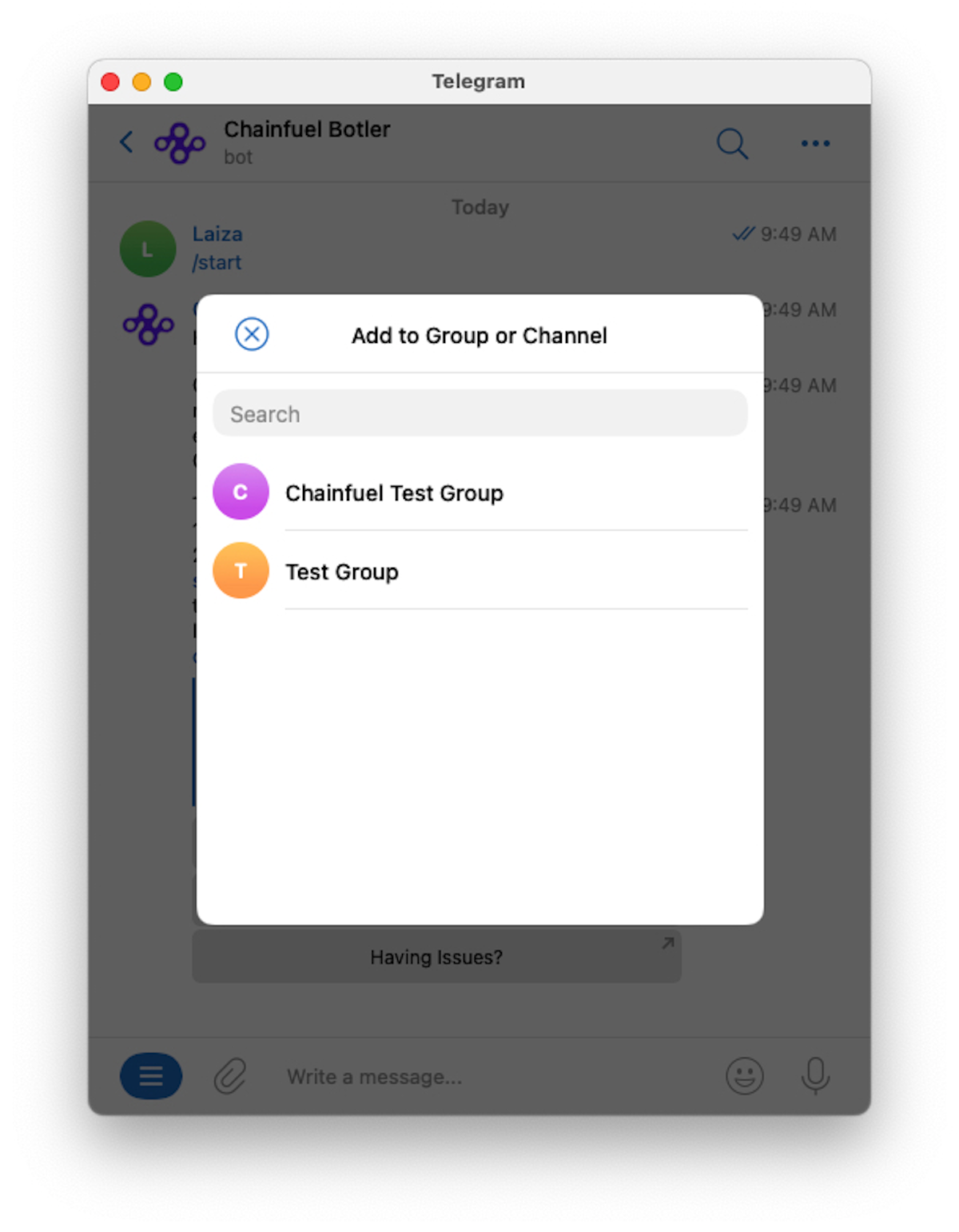
7. Select Admin Rights, ensure all permissions are selected for the bot and click Add Bot as Admin. The ability to add other admins can be unselected if you choose.
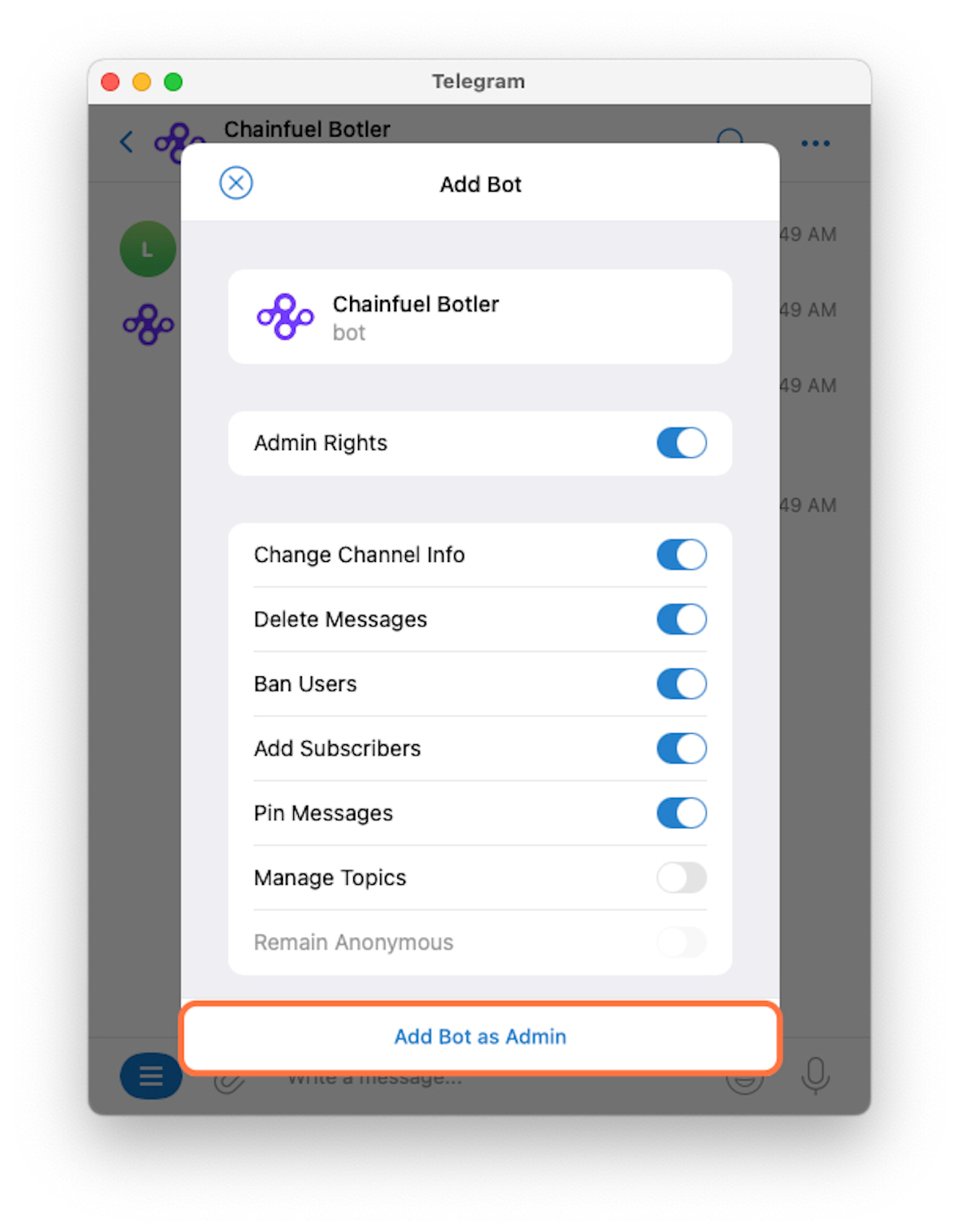
8. Send a couple of messages to the group.
9. Go back to Groups | Chainfuel and click on Refresh. Your group should appear at the bottom of the page.
Important: If you don't see your group, you need to follow these important steps. Make sure you are an admin/owner in the group and are not an anonymous admin. Check this link to learn how to disable the anonymous admin setting.
If you were an anonymous admin or were not an admin/owner when the bot was added, remove the bot and add it again after making the necessary changes.
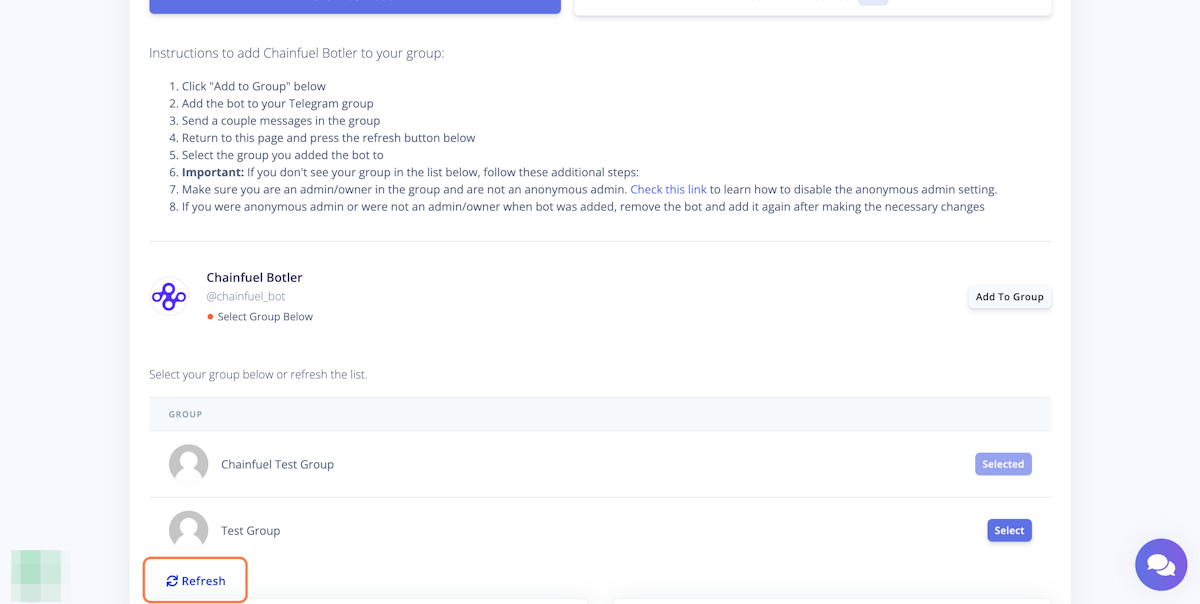
10. Click Select to open the group.
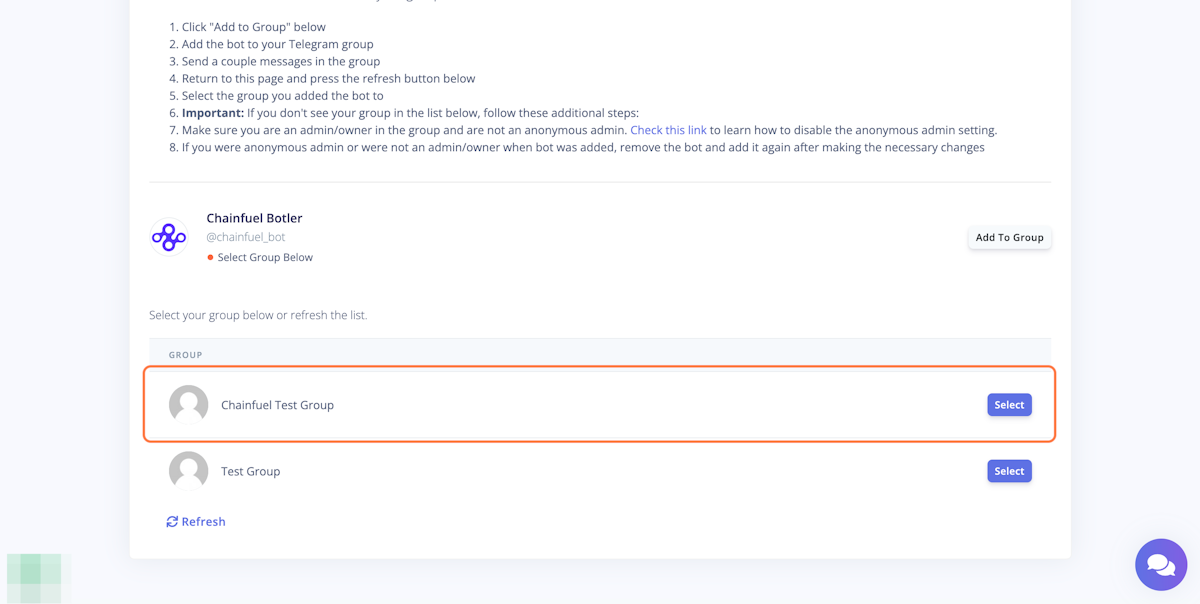
11. Enter your payment information.
Important: If you are on a Free plan, you will be redirected to the Chainfuel Dashboard.
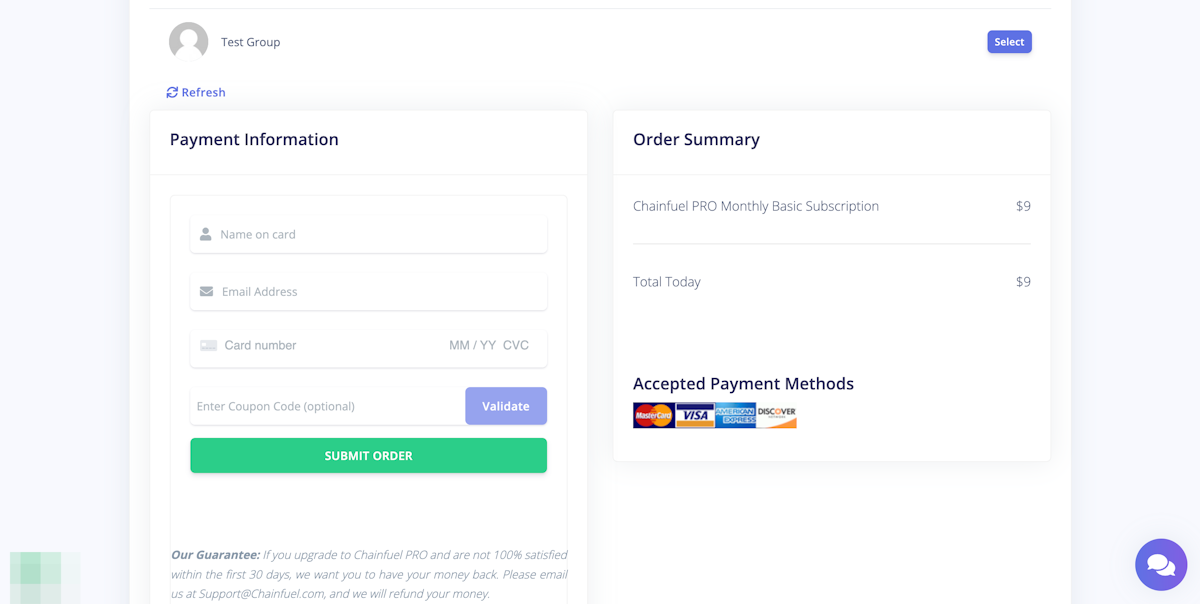
12. Click Submit Order.
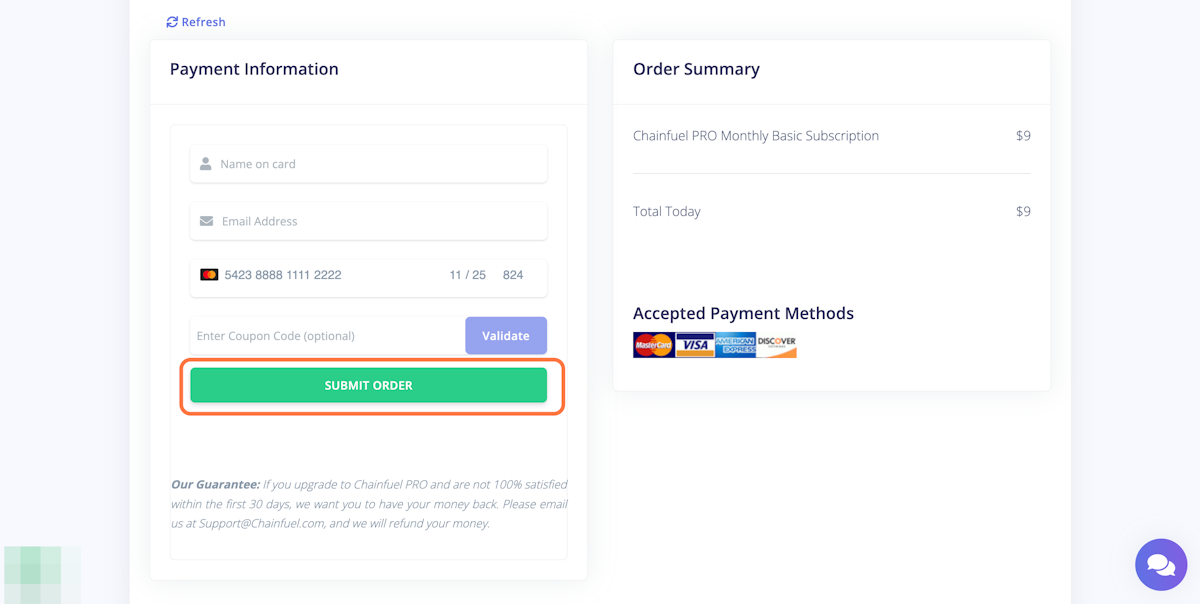
13. After your payment has been processed, you will be redirected to the Chainfuel Dashboard.
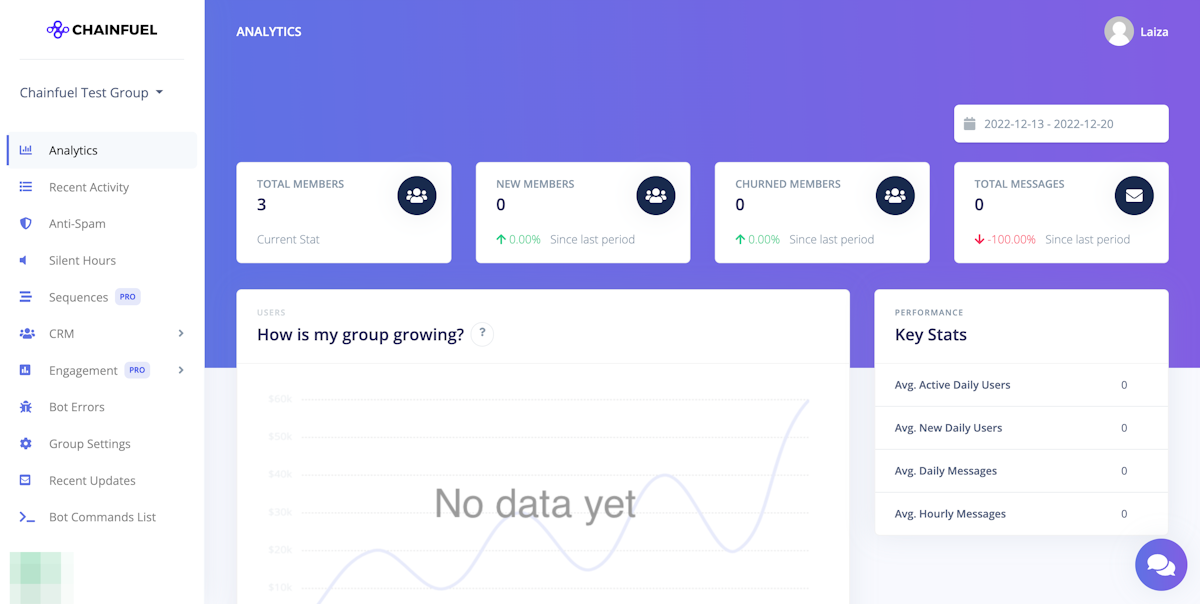
14. To setup the bot's anti-spam rules, click on the Anti-Spam link in the left menu. At the top of this page you should see two messages that say 'Can Delete Messages' and 'Can Restrict Members' with a tick mark next to them. This confirms the bot is setup correctly.
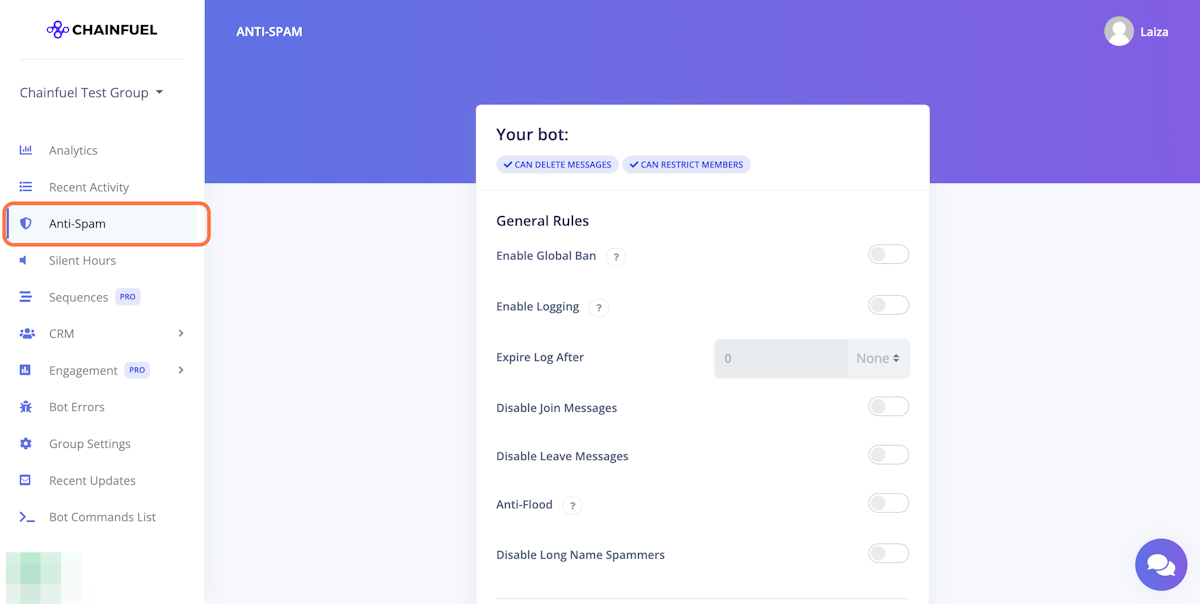
15. At this point, we recommend you go through the settings on the Anti-Spam page to configure the rules for the bot the way you'd like to.
Was this article helpful?
That’s Great!
Thank you for your feedback
Sorry! We couldn't be helpful
Thank you for your feedback
Feedback sent
We appreciate your effort and will try to fix the article