1. The first step is to enable the 'approve new users' option for your telegram group so that users can't join your group directly and need to be approved by an admin (including the Chainfuel bot)
2. Open your telegram app on your android/iOS device. Currently, this option is only available in the android and iOS apps. Note that the exact steps in the app might vary based on your Telegram client
3. In the telegram app, open the group for which you want to enable this option. Note: This should be a group already setup with Chainfuel and must be on a pro plan
4. Click on the group name to go the group settings menu
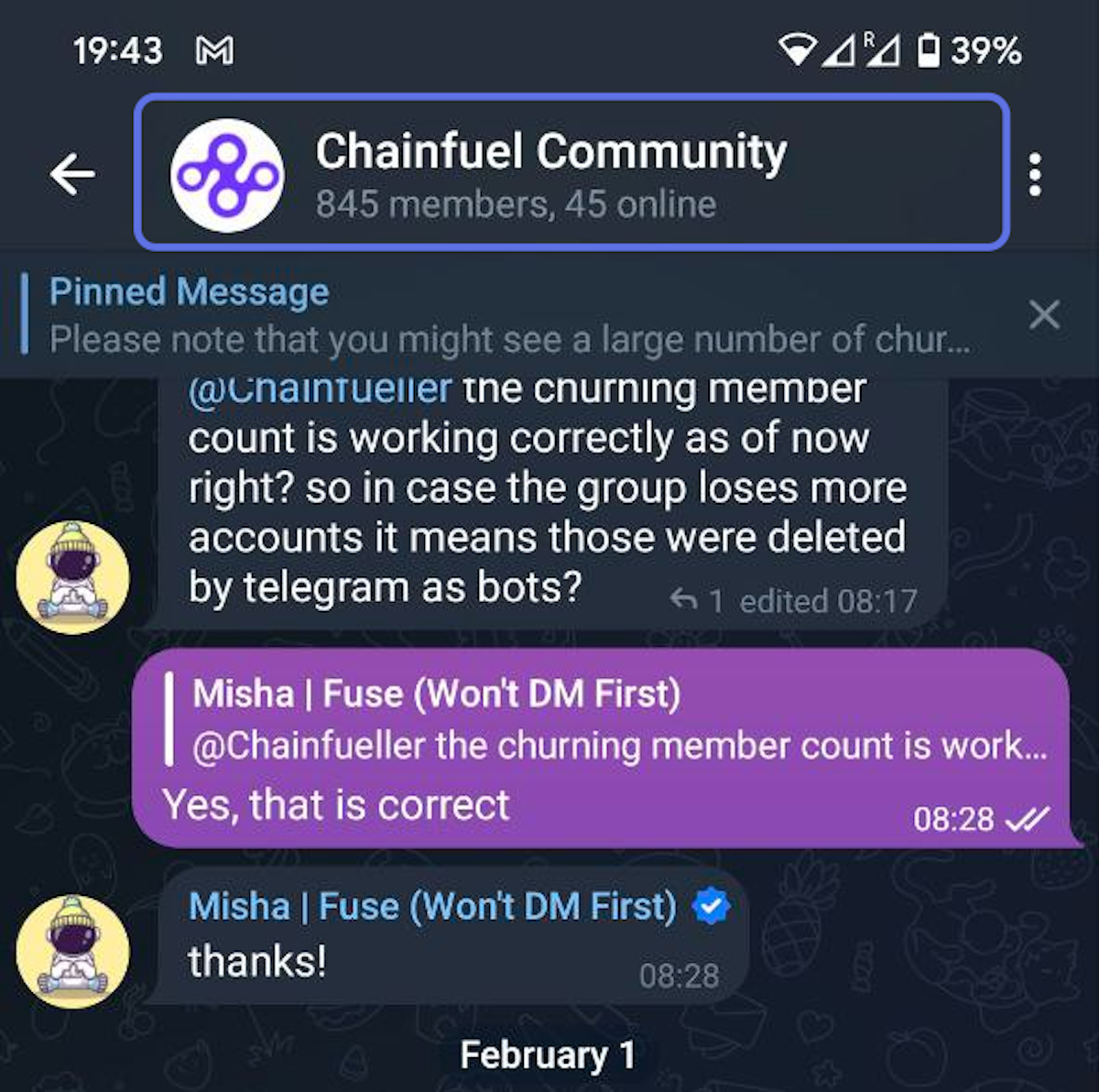
5. Click on the edit icon on the top to edit Group Settings
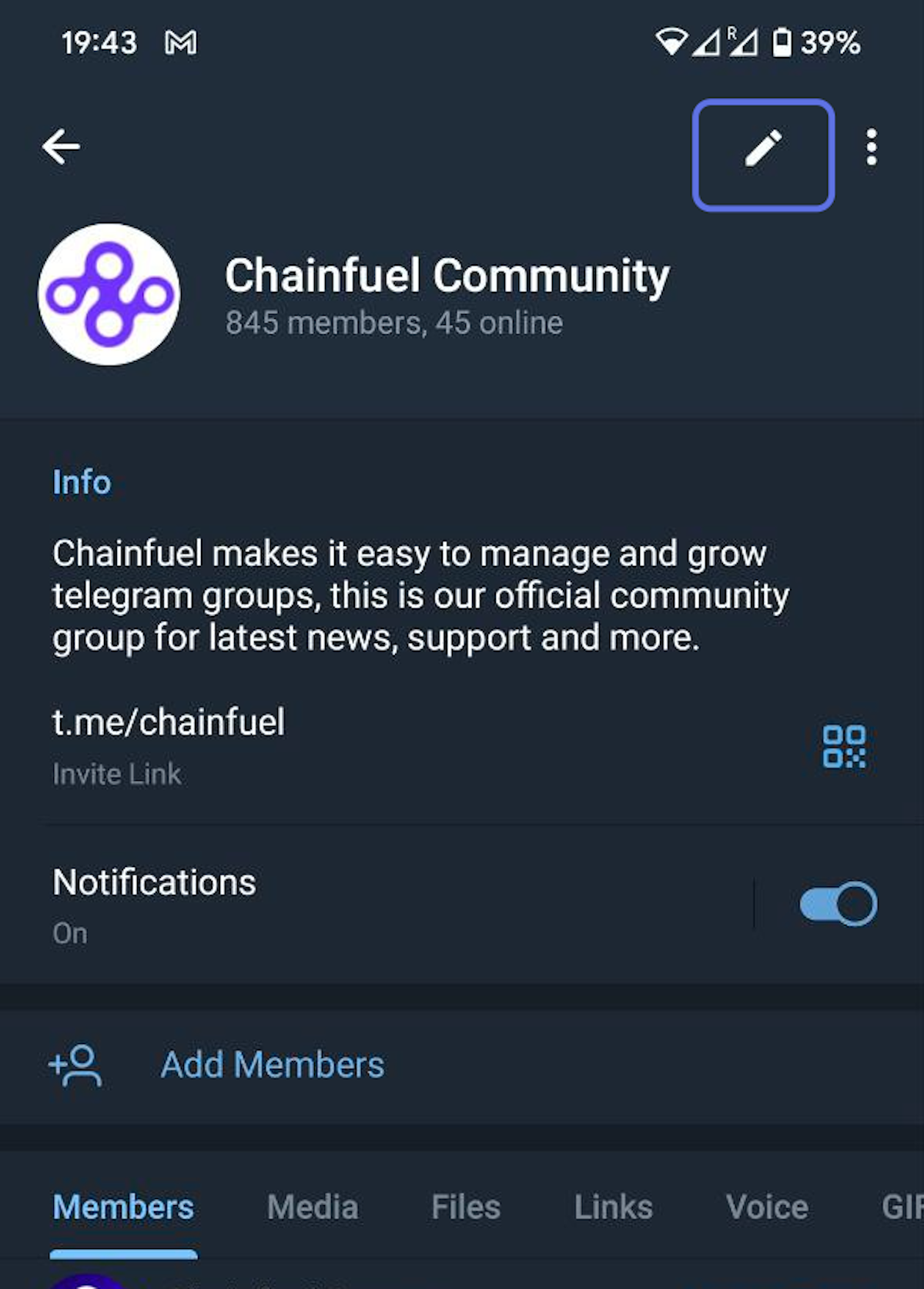
6. Click on the 'Group Type' menu as shown in the image below
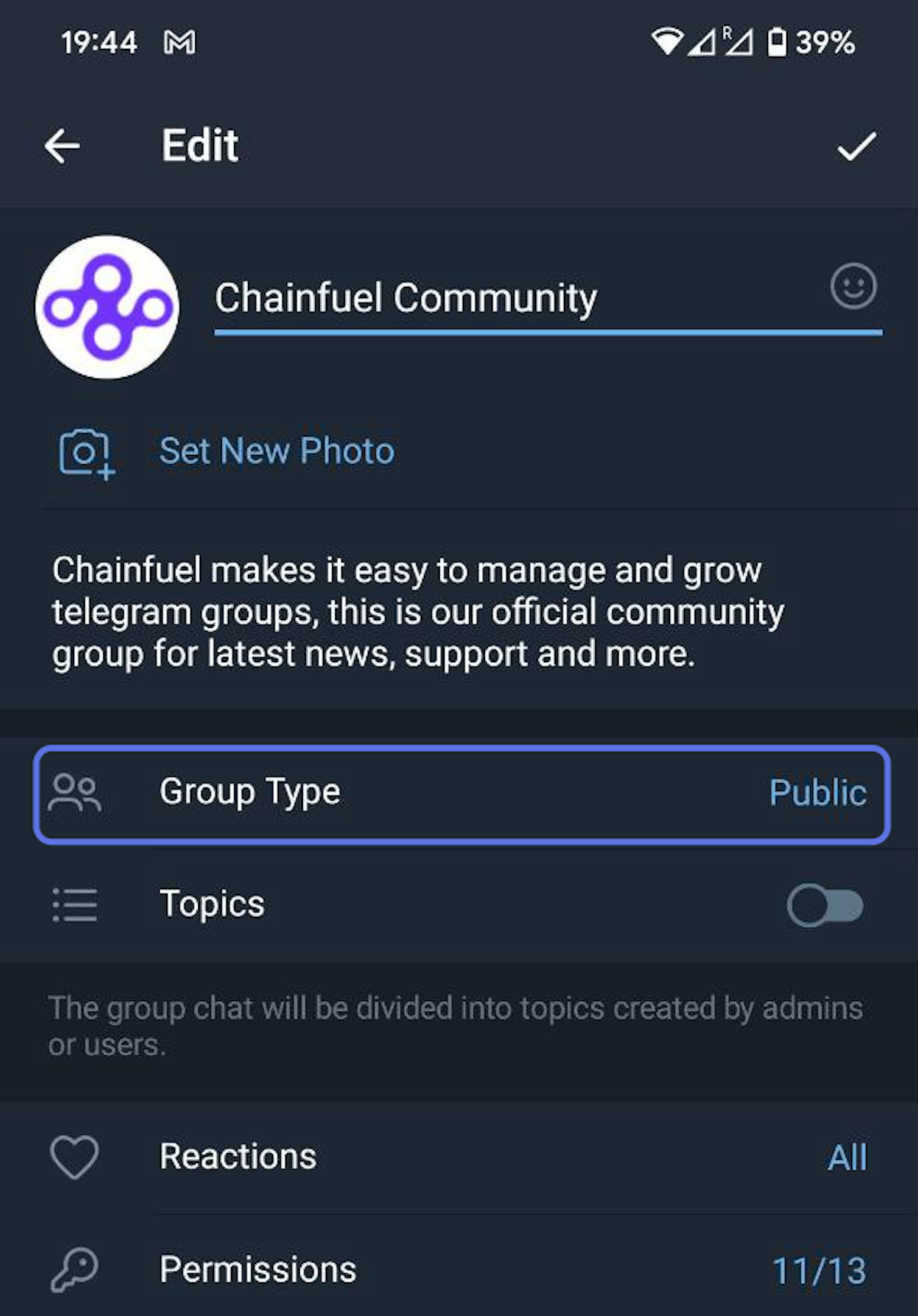
7. Enable the 'Approve new members' option and click on the check mark on the top to save the setting
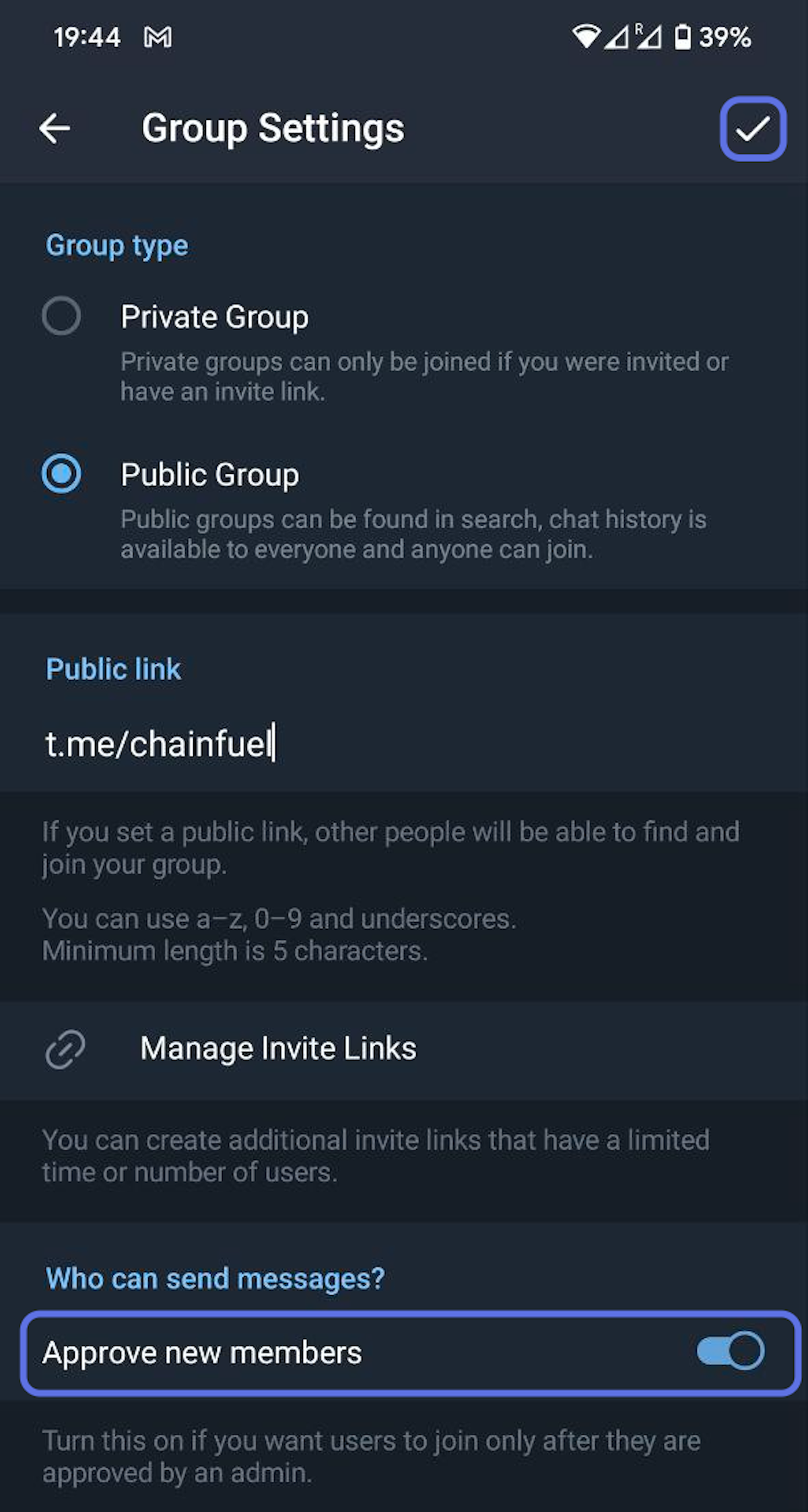
9. Click on Anti-Spam in the side menu
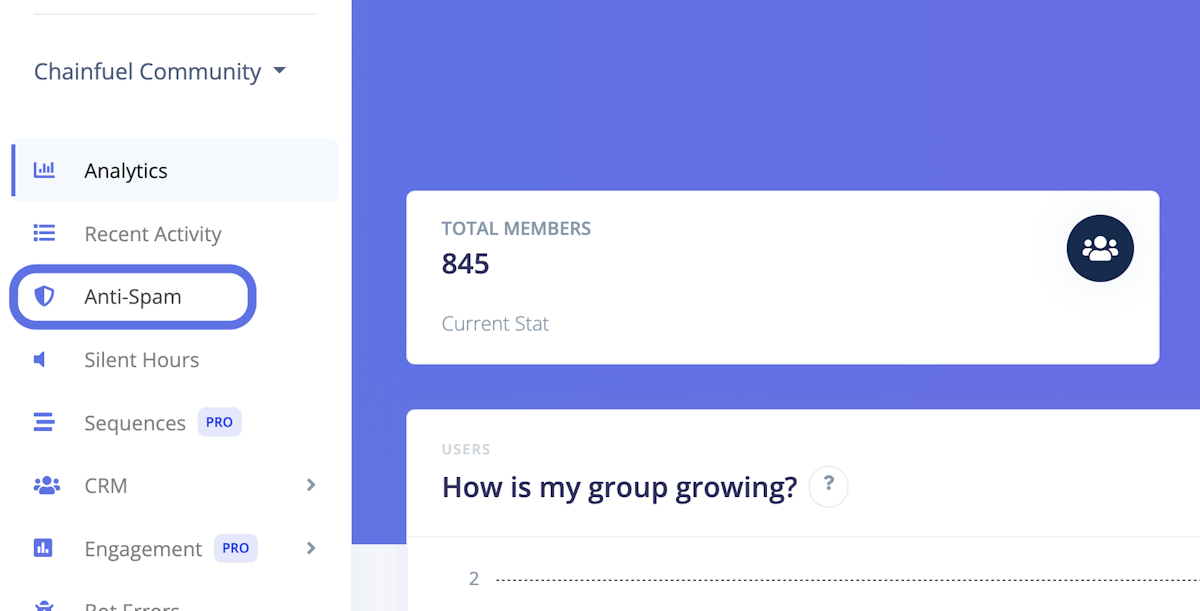
10. Scroll down to the 'Restrict New Members' section and select the 'Until Completing' option
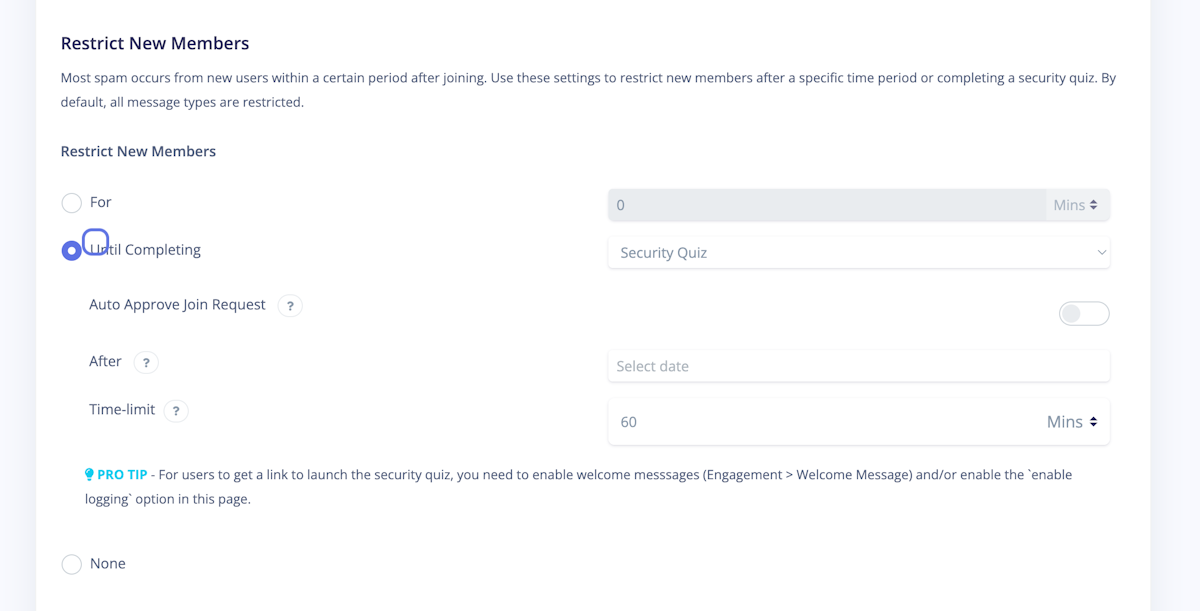
11. Toggle the 'Auto Approve Join Request' option
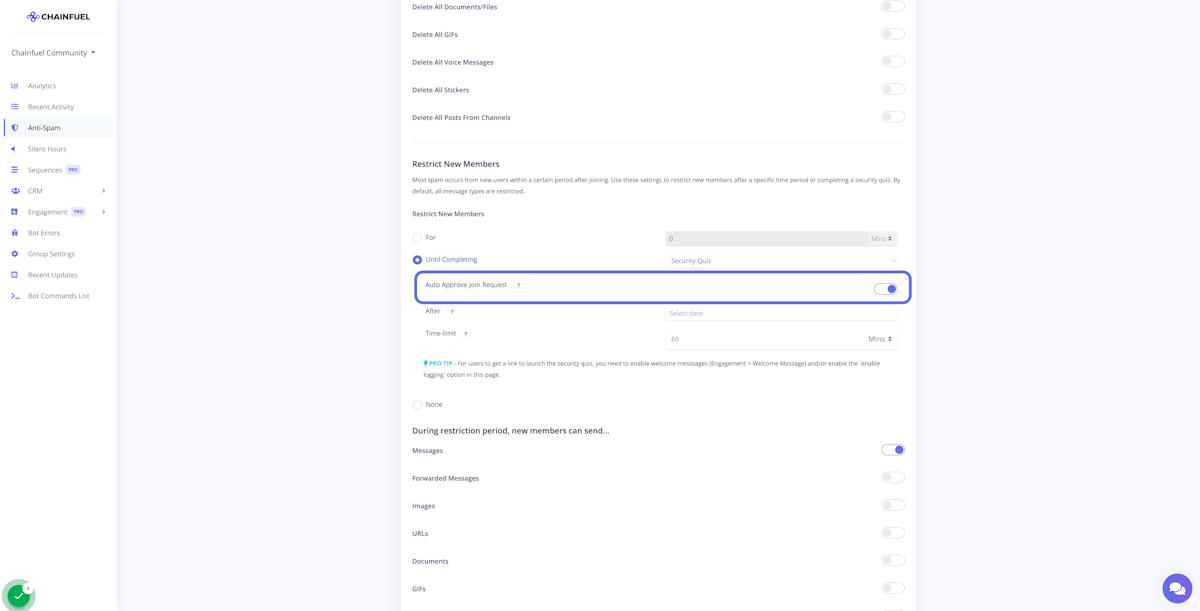
12. Optional: Configure a time limit for when the user needs to complete the security quiz before their join request is canceled. Leave this field empty if you don't want to impose a time limit
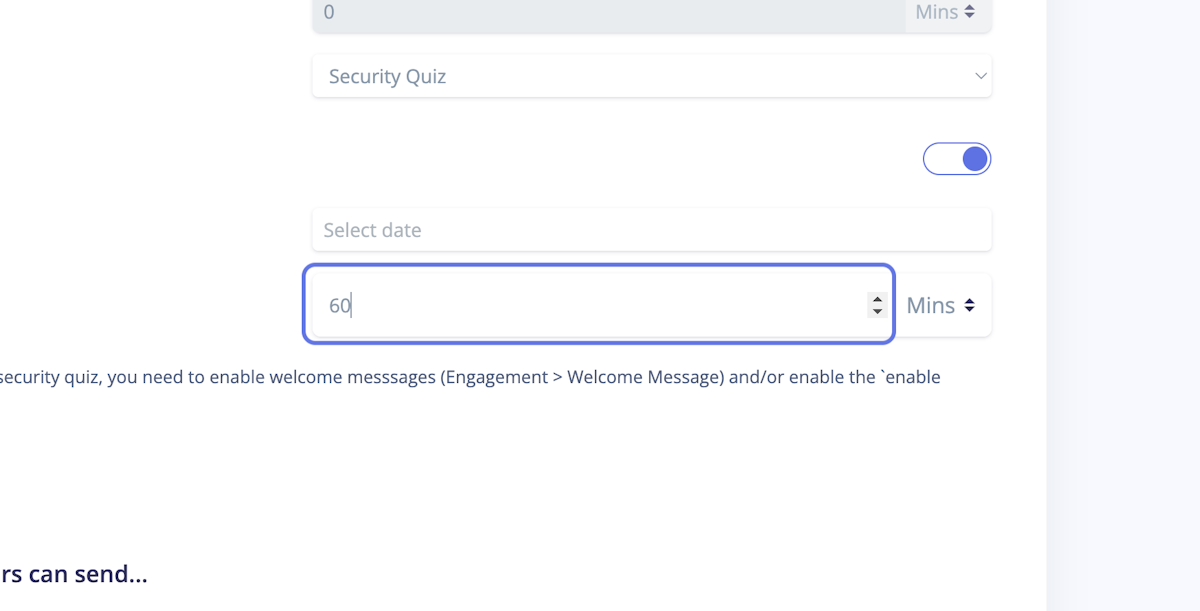
13. Scroll to the bottom of the page and hit save
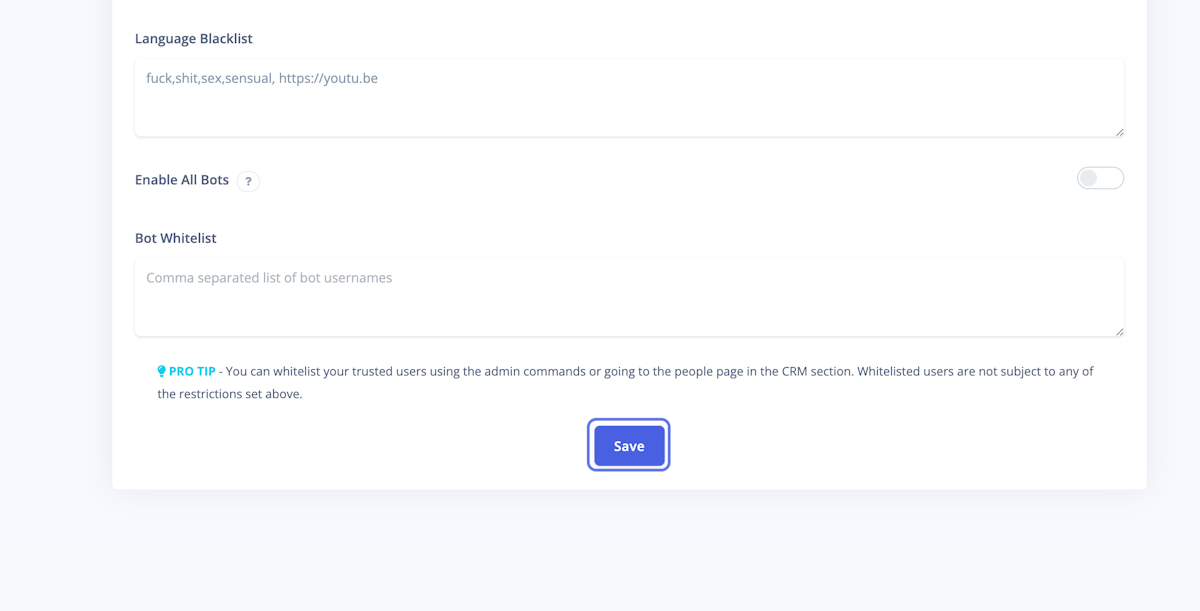
14. If you see a message that you have successfully saved the settings, you have completed the setup. All users that want to join your group must complete the security quiz before they are allowed to join your group!
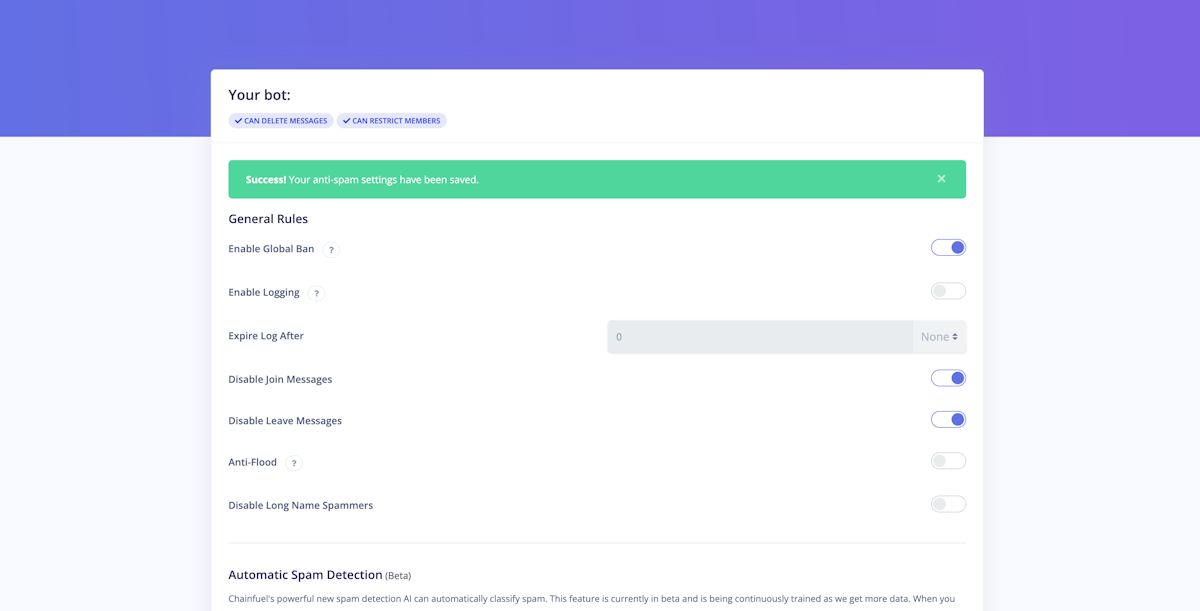
15. To review the security quiz that is sent to users follow the below steps. Click on Engagement in the side menu
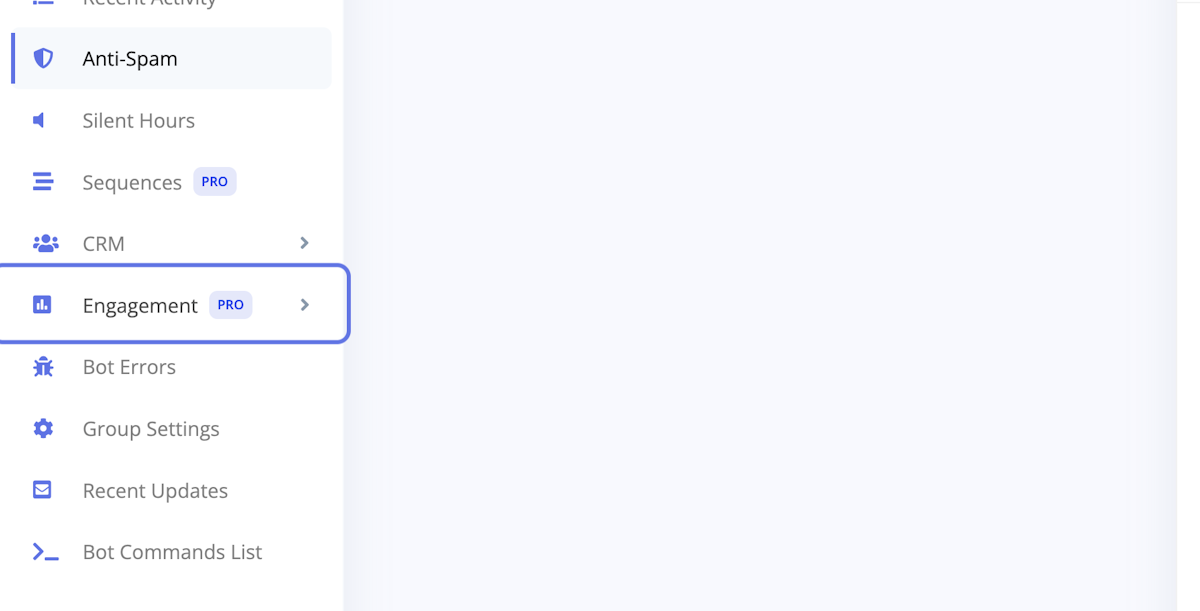
16. Once the Engagement section expands, click on Security Quiz
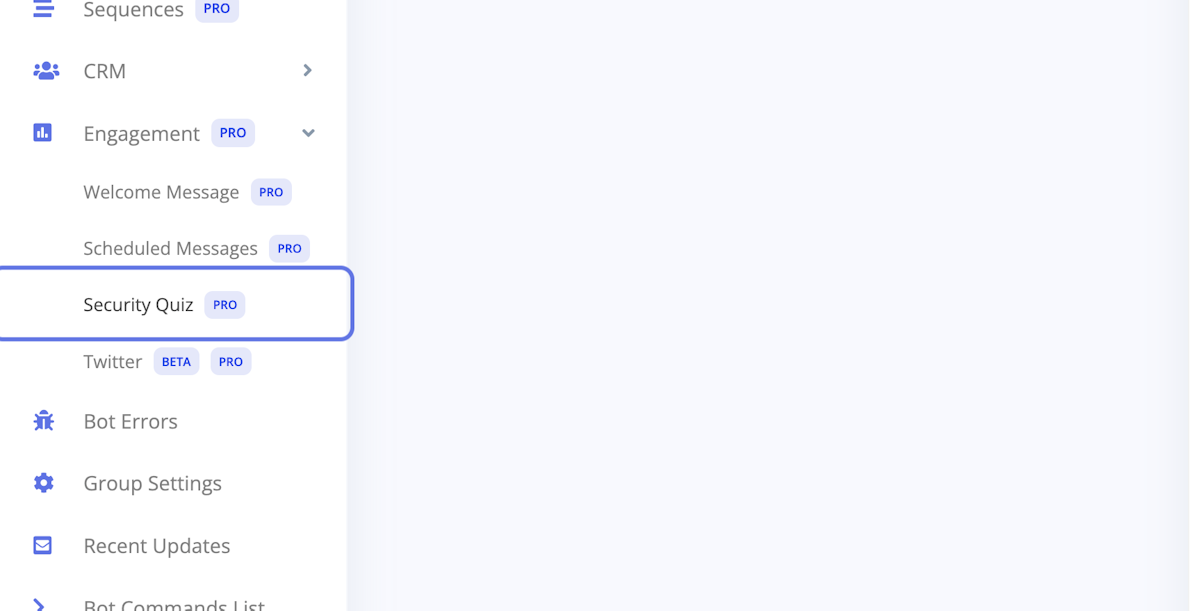
17. By default we add a security quiz for each group that is added to Chainfuel and this default option works for most users. To edit any step in the security quiz, click on the edit icon below the Message section. You can also see some stats on the quiz step on the right.
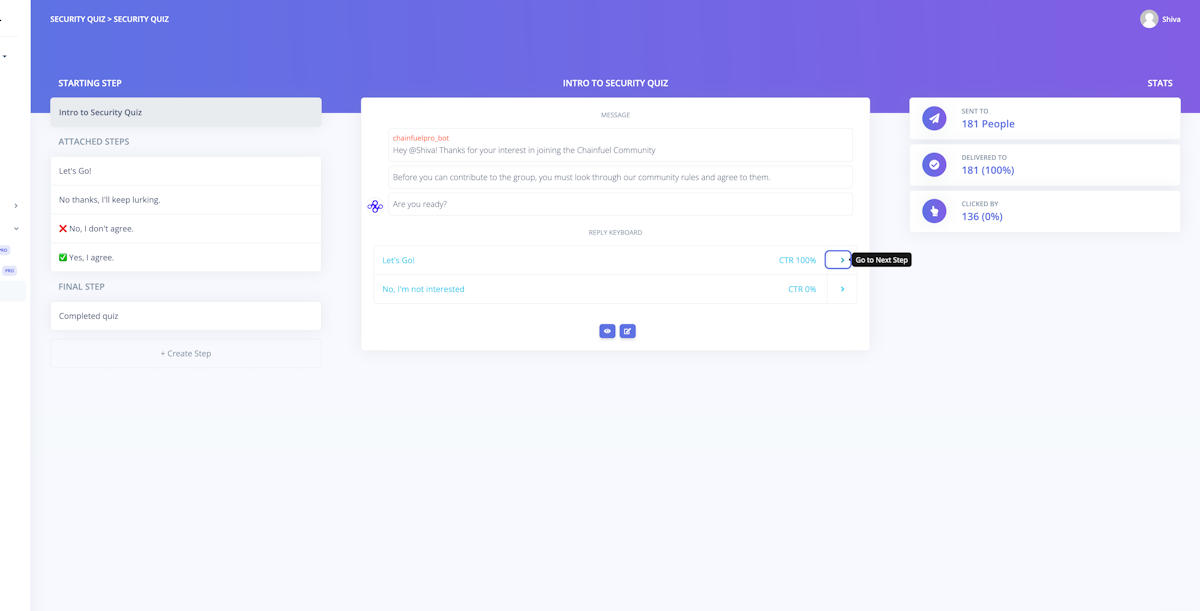
18. If you need any help, please reach out to us via our Telegram Community
Was this article helpful?
That’s Great!
Thank you for your feedback
Sorry! We couldn't be helpful
Thank you for your feedback
Feedback sent
We appreciate your effort and will try to fix the article